Docker
Table of contents
Reference
- Docker Tutorial for Beginners - A Full DevOps Course on How to Run Applications in Containers
- Installation Guide
Overview
[Concept] Docker containers share the underlying OS kernel.
- docker vs. VM
VM docker stack layout VM(applications, libs, deps, OS) -> Hypervisor -> HW container(applications, libs, deps) -> docker -> OS kernel -> VM So you won’t be able to run a windows container on a docker host with Linux kernel on it.
[Concept] Docker Hub
Docker Commands
Note:
- a container only lives as long as the process inside it is alive.
- every container gets an internal IP inside docker host assigned by default
docker run <image> # download the image from Docker Hub for the first time
docker run --name <container name> <image>
docker run -d <image> # detach/background mode
docker attach <NAME or ID shown by "ps"> # re-attach a running container
docker run redis:4.0 # ":4.0" is a tag specifying the version.
docker run -i <image name> # interactive mode(redirect host's stdin)
docker run -t <image name> # sudo terminal
rodocker run -it <image name>
# Execute commands in a docker
docker run ubuntu sleep 5
docker exec <NAME or ID shown by "ps"> <command>
# inspect containter
docker ps
docker ps -a
docker inspect <NAME or ID>
docker stop <NAME or ID shown by "ps">
docker rm <NAME or ID shown by "ps"> # removea stopped or exited container permanently
docker images # list all avaliable images on our hosts
docker pull <image> # only pull the images
docker rmi <image> # remove images; Note that you must stop and delete all dependent containers
# port mapping
docker run -p <external port>:<internal port> <image>
docker run -p 80:5000 webapp
# volume mapping(save persisted data)
docker run -v <volume name>:<internal dir> <image>
docker run -V <complete path>:<interal dir> <image> # old way of bind mount
docker run --mount type=bind,source=<complete path>,target=<internal dir> <image>
# container logs
docker log <NAME or ID>
# environment variables
docker run -e APP_COLOR=blue <name> # pass envrionment variables
docker inspect <NAME or ID> # inspect environment variables
Create Customized Image (Dockerfile)
Typical Routine to set up the environment
- install OS
- update apt repo
- install dependencies using apt
- install application dependencies(like pip in Python)
- copy source code to directory(like
/opt)- run the command
[Concept] Dockerfile:
build each line of instructions in a layered architecture
if we modifying one of the instructions, only the above the updated layers needs to be rebuilt.
FROM <base OS or another image>
MAINTAINER magicgriffin <maijing3007@qq.com>
RUN <command run in sudo mode>
# copy files from the local system onto the docker image
COPY <dir in host> <dir in image>
USER user # affect following 'RUN', CMD', 'ENTRYPOINT' etc.
# define the default program that will be run within the container
CMD <command> <param1>
CMD ["command", "param1"] # json format
ENTRYPOINT <command> # run the command which appended parametes
# combine "ENTRYPOINT" and "CMD"
ENTRYPOINT sleep
CMD 5 # default parameters
docker build -t <tag name> -f <Dockerfile name> . # create locally
docker build github.com/creack/docker-firefox # build vis URL
docker push <image name> # push image to Docker Registry, like docker hub
docker run --entrypoint <command> <image>
docker history <image name> # inspect the layered architecture
CMDvs.ENTRYPOINT
Recall that a container only lives as long as the process inside it is alive.
CMDin Dockerfile will define the default program that will be run within the containerdocker run <image name> <COMMAND>will override the default command
ENTRYPOINTis like the command instruction that you can specify the program that will be run when the container starts, and appends the parameters.- In Dockerfile:
ENTRYPOINT sleep; and rundocker run ubuntu-sleeper 10- to override the entrypoint, leverage the
--entrypointflag.
- to override the entrypoint, leverage the
- In Dockerfile:
Docker Networking
[Concept] Docker Network
- (Default Network)Bridge: the default network a container get attached to
none: none networkhost: attach to host network
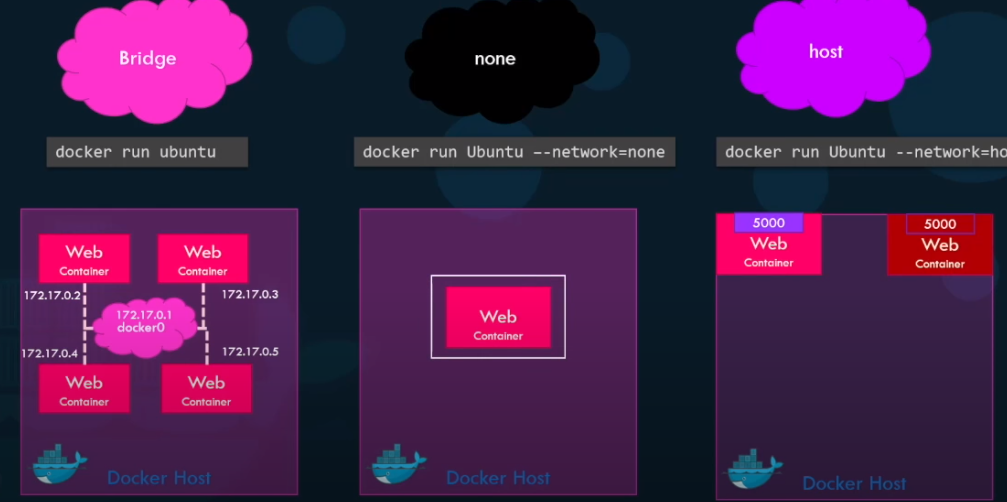
- User-defined networks
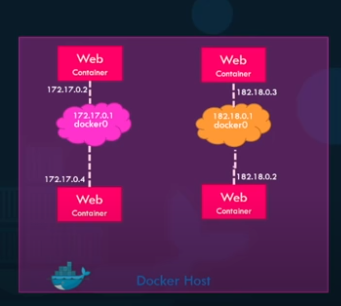
[Concept] Embedded DNS
container name could be used as the hostname
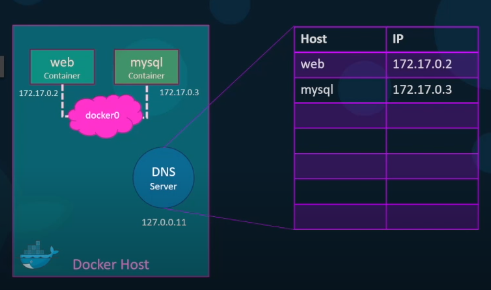
docker run <image> --network=none
docker run <image> --network=host
docker network create --driver bridge --subnet 182.18.0.0/16 <customized network name>
docker network ls
docker inspect <container name>
Docker Storage
Storage location on Host:
(Linux)
var/lib/docker/var/lib/docker /aufs # storage driver on host OS /containers /image /volumes
Recall the layered architecture.
image, container vs volumes
- (image) each layer in a image is read-only
- (container) when you creates a container, it create a new writable layer on top of the image. So, when the container is destroyed, this layer and all the storage are also destroyed.
- (volume) persistent storage
docker volume create <volume name>
# volume mapping(save persisted data)
docker run -v <volume name>:<internal dir> <image>
# bind mount(arbitory mount point on host)
docker run -V <complete path>:<interal dir> <image> # old way
docker run --mount type=bind,source=<complete path>,target=<internal dir> <image>
Docker Compose
purpose: set-up an entire containers stack with ease
# old way
docker run --link <internal container name>:<external container name> <image>
# new way
docker-compose up
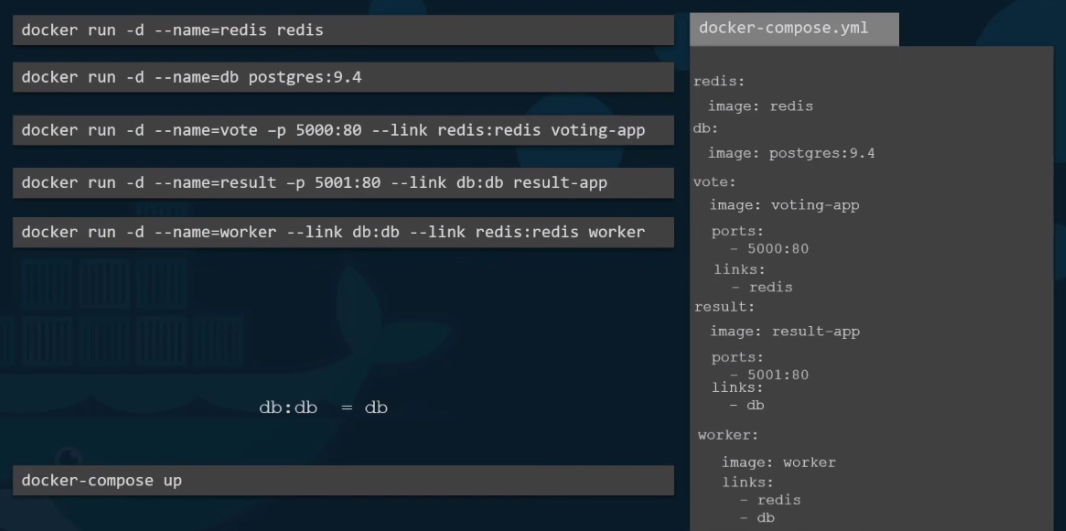
<container name>:
build: <a directory whih a Dockerfile in it, from which we can build the container.
image: <image name>
ports:
- <internal port>:<external port>
link:
- <another container name>
Note that the yaml file formats of different docker compose version vary.
| Version 1 | Version 2 | Version 3 | |
|---|---|---|---|
| Network | attached to default Network Bridge | create a new network by default; and automatically link each other by services name(so you don’t need to link manually) | |
| new features | depends_on, networks |
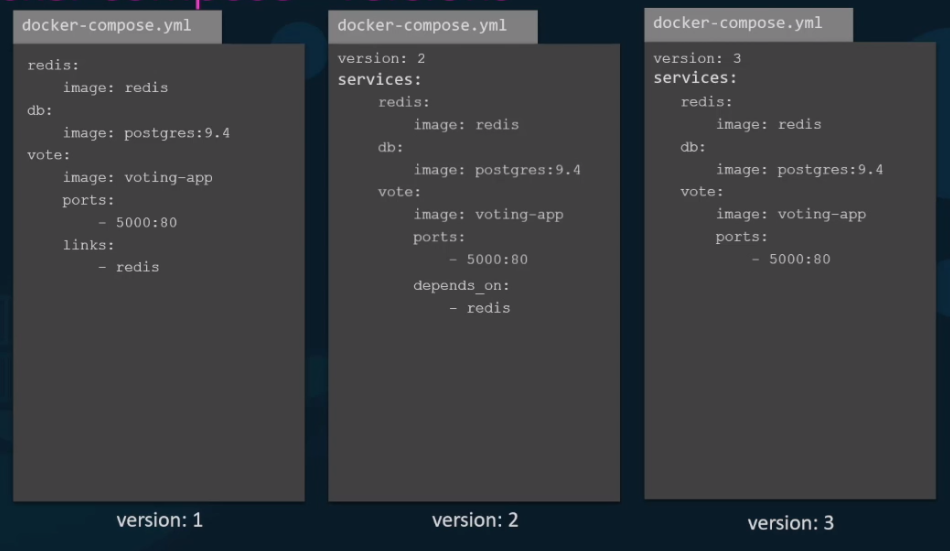
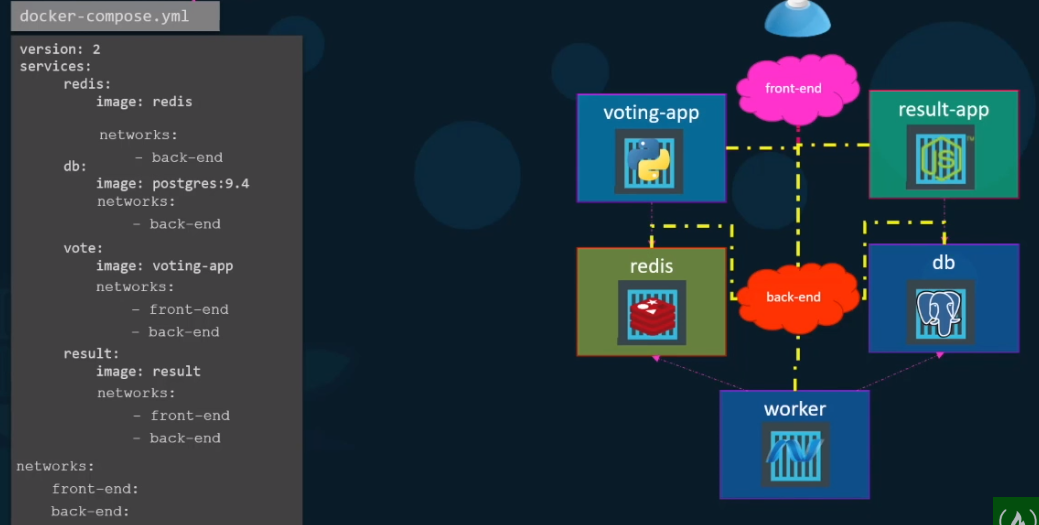
Docker Registry
image identifier: <registry name>/<user name>/<image name>
- usual registry name: docker.io(default), gcr.io(google cloud registry)
# private-regristry
docker login <private-registry.io>
ducker run <private-rigsitry.io>/app/internal-app
# deploy private registry
docker run -d -p 5000:5000 --name registry registry:2
docker image tag <image name> localhost:5000/<image name>
docker push localhost:5000/<image name>
Docker Engine
- components of docker engine
- Docker CLI: could be run on another machine
- REST API
- Docker Deamon
- cgroups(control groups): limit the resources used by a containers
docker -H=<remote machine address with docker engine>:2375
docker run --cpus=.5 <image>
docker run --memory=100m <image>
Docker on Windows
- two options to run Linux containers on windows OS(run on Linux VM)
- docker toolbox: integrate Oracle VirtualBox
- docker desktop for Windows: run on Microsoft Hyper-V
- Run Windows containers on windows OS
- two strategies
- shared kernel
- Hyper-V isolation(self-own kernel)
- Based Images
- Windows Server Core
- Nano Server
- two strategies
VirtualBox or Hyper-V?
- can’t co-exist!
Docker Orchestration
- [Concept] Docker Orchestration: for the purpose of load balancing
- solutions: docker swarm, kubernetes(google, the most popular), mesos(paget)
Docker Swarm’s Brief
- stack layout: container(applications, libs, deps) -> multiple docker hosts -> docker swamp -> kernel -> VM
- docker hosts: one is called swarm manager, others are called Node workers
# docker swarm
docker service create --replicas=100 <image name>
Kubernetes’s Brief
- stack layout: containers -> Node -> Cluster(with one master node)